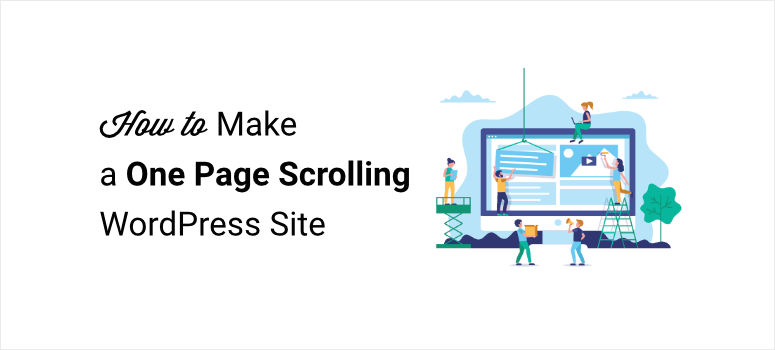How To Create A One-Page Website In WordPress easily in some steps.
Step 1: Install a theme in WordPress
To install the theme
Go to WordPress Dashboard ► Appearance ► Themes ► Add New
Now search your theme, & click ‘Install’ & ‘Activate’.
Step 2: Choose a design
To choose a design, click ‘Get Started’
Next select your page builder, we recommend ‘Elementor’.
Now select your design, & click ‘Import Home Template & Next’
And then click ‘View Template’.
Step 3: Edit content of the site
To edit your site, just click ‘Edit with Elementor’.
Now you can edit any content on the page,
like changing the text, image or adding your own content.
Once you’re done with the changes, click ‘Update’ to save it.
To delete a section, just go to that section and click ‘Delete’
To add new section, click ‘Folder icon’
Go to blocks, select your section category,
Now select your section & click ‘Insert’
And now you can edit the page by changing the text, image.
Once done, click ‘update’.
Next to set the page we created as default home page
Go to Dashboard ► Settings ► Reading
Now in home page display select ‘static page’.
And then select your home page, & click ‘save’
Next to add logo, just click ‘Customize’
Click the blue icon and then add your logo
Now to remove site title, disable site title option
Once done, click ‘Publish’ to save changes.
Next to create new menu,
Go to Customize ► Menu ► Create new menu
Now enter your ‘menu name’ now choose ‘menu locations’
Now to add your menu click ‘add items’
Now to add section to your menu, click ‘Custom links’
Enter section name & give ID for your section.
Just by type #(hash)section name, & then click ‘Add to menu’
Likewise, you can add other section to your menu.
Once done, click ‘Publish’
To make the menu work, click ‘Edit with Elementor’
Go to the section ► Layout icon ► Advance
Enter CSS ID, enter your section ID without #, once done, click ‘Update’.
Likewise, you can link the section to the menu.
To make your menu fixed, go to ‘customize’ ► Additional CSS
Enter this code:
.site-header {
position: fixed;
width: 100%;
}
Once done, click ‘Publish’.
.
So that’s it, guys.
This is how you can create a one-page website in wordpress
Related Question-
👉 How do you make A One-Page Website In WordPress?
👉 How do you Build A One-Page Website In WordPress?
👉 How to Make A One-Page Website In WordPress – Easy & Free!
👉 How To Create A One-Page Website In WordPress?
👉 How To Create A One-Page Website In WordPress using Hyperlinks on a Same Page?
In This Video-
👉 About WordPress Website.
👉 About A One-Page Website In WordPress.