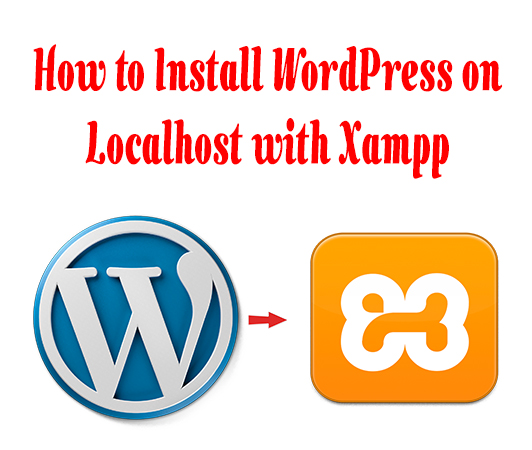Table of Contents
How to Install WordPress on Localhost with Xampp?
Here, we’ll tell you that “How to Install WordPress on Localhost with Xampp?”.
You can do the following steps Can easily learn to install WordPress on a
localhost with a Xampp.
Step 1
Go to Google first and download wordpress https://wordpress.org/download/
and then extract hair to the zip file of WordPress then download Xampp Apache
https://www.apachefriends.org/download.html then install it.
Then go to the Xampp folder and place the WordPress file in the HT Docs folder.
Step 2
Then go to your PC searchbar and type Xampp then open the Xampp and start apache in
it then MySQL Start also, then click on Apache’s admin button and the localhost dashboard
will open in front of you, then right up. Click on the side that you will see phpmyadmin
written on it.
Step 3
Now you need to create a database for your website. To create the database you see the new
button on the left side itself. Click on it and place the name of the database as you want,
then click the Create button to create it.
Step 4
In this step we will learn how to setup WordPress to install it first written in your URL
localhost/wordpress/ Then enter and then you’ll open the first page of wordpress installation
in which you can find your. Enter the database name that was read in step 3, then you put the
root in the username and keep the password blank and do nothing else. And run done.
Step 5
Then you’ll open another page in which you need to setup your site first you’ll have your site
title. Put the username as you want and set the password and then put email. Do nothing and run.
Step 6
You’ll open the login page of WordPress, then you’ll have your username and password that you read
in step 5 username. And you’ll have to open the password, then you’ll open your website dashboard,
then your website will have your own. Customized as desired.